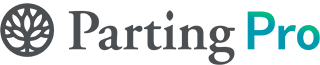Taming Your Inbox: A Survival Guide for Busy Funeral Homes
At Parting Pro, we often get asked what makes some funeral homes more successful than others. We’re all looking for ways to make impactful changes to our businesses, and we’ve found that the biggest differentiator is established processes. Funeral homes that have clear, tried and true systems in place can operate smoothly, even amidst the chaos of the business. An established system is incredibly valuable for team alignment, ensuring nothing falls through the cracks, and for maintaining accountability.
One area we hear a lot about is the shared inbox. We understand why shared inboxes like info@, arrangements@, or directors@ exist. We have them too! However, managing a shared inbox is very different from managing a personal one. So, how can you effectively manage a shared inbox and avoid the common pitfall of “if it’s everyone’s job, it’s no one’s job”?
This isn’t to say your teammates are lazy. Instead, when there are no clear guidelines for who is responsible for what, tasks can easily slip through the cracks. Everyone might think someone else will handle it, and before you know it, a critical message or task is missed. This is why setting clear expectations around your shared inbox is critical. And while we’re talking about shared inboxes, keep in mind that these tips can apply to your personal inbox as well. Even if your funeral home is small, a single inbox often serves multiple “departments” or roles (arrangements, accounting, family communication), meaning these strategies are just as important for you.
Let’s be honest, inboxes, whether shared or personal, are supposed to make our lives easier. But they can often become a digital black hole. We’ve all been there: that sinking feeling when you realize a critical message was missed. It might mean a delayed obituary, a frustrated family, or a form that never got signed.
And then there are the automated alerts from Parting Pro. While they’re designed to keep us in the loop, seeing a flood of emails from @replies.partingpro.com can make you want to throw your computer out the window! It’s no wonder that your inbox can feel more like a liability than a lifeline.
The good news? A few small habits can make a world of difference.
Our Inbox Survival System (for Gmail, Outlook, and Everything In Between)
This simple system works no matter what email provider you use, whether it’s Gmail, Outlook, or something else. The real secret is getting everyone on the same page.
1. Pick a Daily Quarterback
Each day, choose one team member to “own” the inbox. They aren’t responsible for answering every single message, but they are the point person to flag urgent items, make sure every email gets seen, and assign replies to the right person. This also means keeping an eye on Parting Pro checkout submissions, ensuring those critical next steps are acknowledged. This simple rotation builds accountability and puts an end to the classic “I thought someone else was handling it” problem.
2. Use Folders That Actually Make Sense
Forget those super detailed folders that no one ever uses. All you really need are three simple ones:
- To Do / Needs Reply
- In Progress
- Done / Archived
Get your team into the habit of using these consistently. In Gmail, you can use labels or stars. In Outlook, a quick drag and drop into a folder works perfectly. You can also apply this practice to your Parting Pro dashboard’s task status settings, filtering and viewing cases by “To Do,” “In Progress,” or “Done” to ensure your email management directly aligns with your case management. This way, when someone is managing the team inbox, they can easily cross-reference and manage what’s next on their Parting Pro task list.
3. Sign Off With Your Initials
Reply confusion is real in any inbox. Just add your name or initials at the end of every message so it’s crystal clear who’s handling what. For example:
“We’ve confirmed the pickup time for 2 PM. Please let us know if you need anything else! Sara”
4. Stop Typing the Same Thing Over and Over
We’d be willing to bet your team answers the same handful of questions every single day:
- When can I pick up the cremated remains?
- Can I get more death certificates?
- What’s the next step?
Do yourselves a favor and create some templates. Gmail has “Canned Replies,” and Outlook has “Quick Parts.” Even a shared Google Doc with ready to paste language can save you a ton of time and keep your answers consistent. You can even create specific templates within Gmail or Outlook for at-need, pre-need, imminent, or other common scenarios. Then, you can apply these same templates when responding to families directly within your Parting Pro dashboard, making those automated emails feel much more personalized.
Making Sense of Your Parting Pro Notifications
Every time a family signs a form, submits a payment, or sends an update through Parting Pro, you get an email, always from @replies.partingpro.com. If you don’t have a handle on these, important alerts can easily get buried.
Here’s what we recommend:
1. Create a “Parting Pro” Filter
Set up a rule that automatically sends all emails from @replies.partingpro.com to a dedicated folder or applies a specific label (like “🔔 PP Alerts”). This keeps your main inbox clean and lets you review all the system generated messages at once.
2. Check In, Don’t Live In Your Inbox
Instead of jumping on every alert as it comes in, try setting two check in times each day: once in the morning and once in the afternoon. Use this time to process everything from Parting Pro: mark cases as updated, print new forms, and follow up only when you need to. This helps everyone stay focused and get into a productive rhythm.
3. Archive After You Act
Once you’ve handled an alert, move it out of the inbox. A folder named “Handled” or “Processed” keeps things tidy without deleting anything important.
✅ A Quick Tip We Love
In Gmail or Outlook, try using color coded labels like red for “Needs Action” and green for “Completed.” It’s a small thing, but that visual cue really helps when multiple people are jumping in and out of the same inbox.
Ready to Put These Tips into Action?
We know implementing new processes can feel like a lot. To help you get started right away, we’ve created an Email Template Starter Pack. This simple guide provides ready-to-use email templates for common funeral home communications, saving you time and ensuring consistent, compassionate messages every time.
Click the link below to download your FREE Email Template Starter Pack!
Stay tuned for the next installment in “The Process Playbook: Secrets to Funeral Home Success,” where we’ll dive into another critical process that can transform your operations!