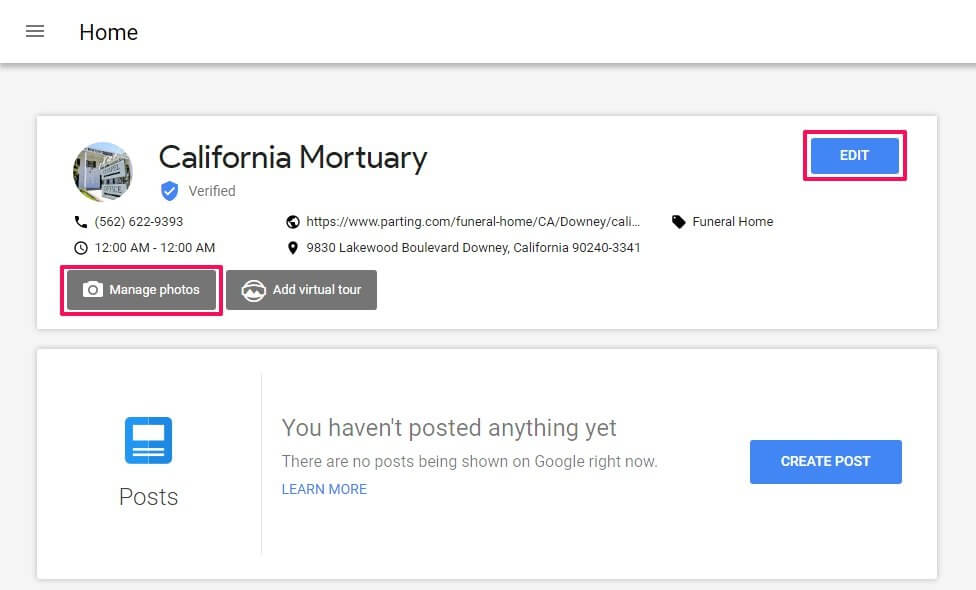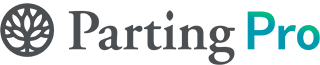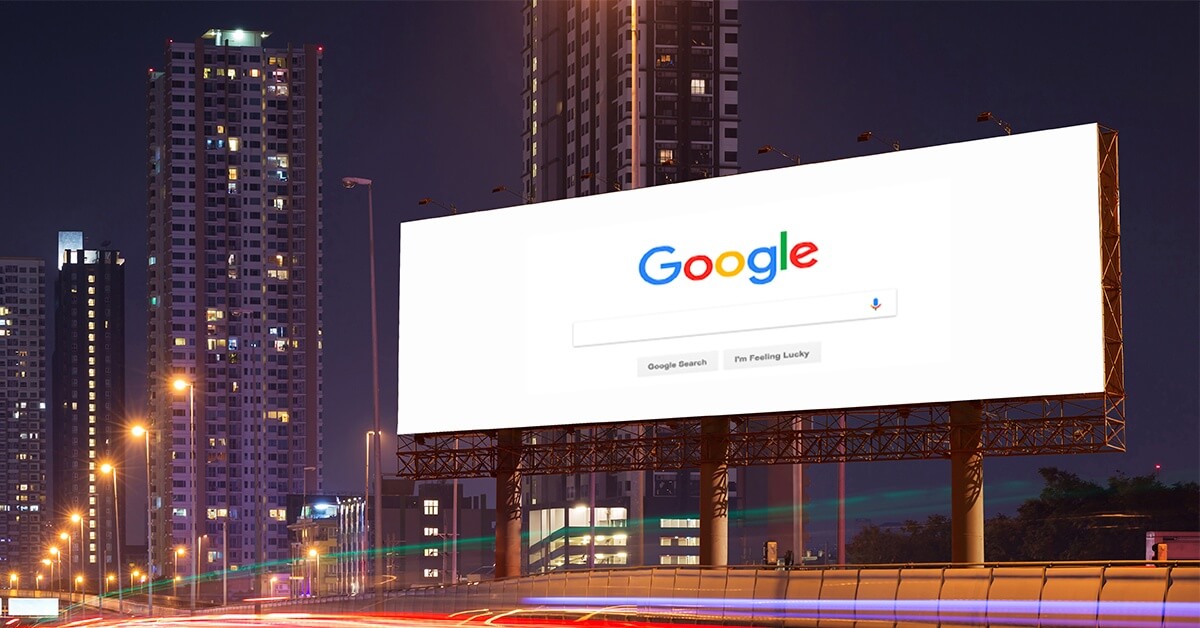This article was originally published on Connecting Directors.
Yesterday, as I was driving down the highway, I saw a funeral home billboard and thought to myself, “Not now, but eventually.” Morbid? Yes. Funny? Debatable.
It got me thinking that if I were to die right there on the 405 Freeway in Los Angeles (Yes, I know, we have a lot of traffic), chances are high that my wife would call that billboard phone number. Right place, right time – maybe not for me, but definitely for the billboard.
Now the odds of that billboard always being at the right place at the right time are very low. However, let’s imagine for a second that every person driving on the busy highway was looking for a funeral home. If that were the case, you would definitely spend the time and effort to put up a billboard along that highway, right?
This is what is happening on the Internet interstate. 92.6% of all Internet searches start on Google, Bing, or Yahoo. Think about that for a second. Let’s look at a real-world example: If you asked ten of your friends to name Taylor Swift’s new single, no one will know. Eight of them would “Google it” and one “cool” friend would use Bing or Yahoo to learn that it’s titled “Look What You Made Me Do”. This is how we start our search of the unknown now. We “Google” it.
I Will Teach You How To Find Customers Online
I know you want to believe your customers are different – they aren’t. I often see resistance from funeral home owners who still don’t understand the power of this “Internet thing.” Look, I get it. The old ways still sort of work. However, pushing back against the inevitable will only leave you “burned” like that whole cremation fad that never passed.
This is part one of an ongoing informational series. I will teach you free and simple things your funeral home must do to get that prime real estate on the virtual Internet landscape. These are not optional suggestions, there is no excuse not to do it.
Case Study: Google Can Give You 15,000+ Free Monthly Views
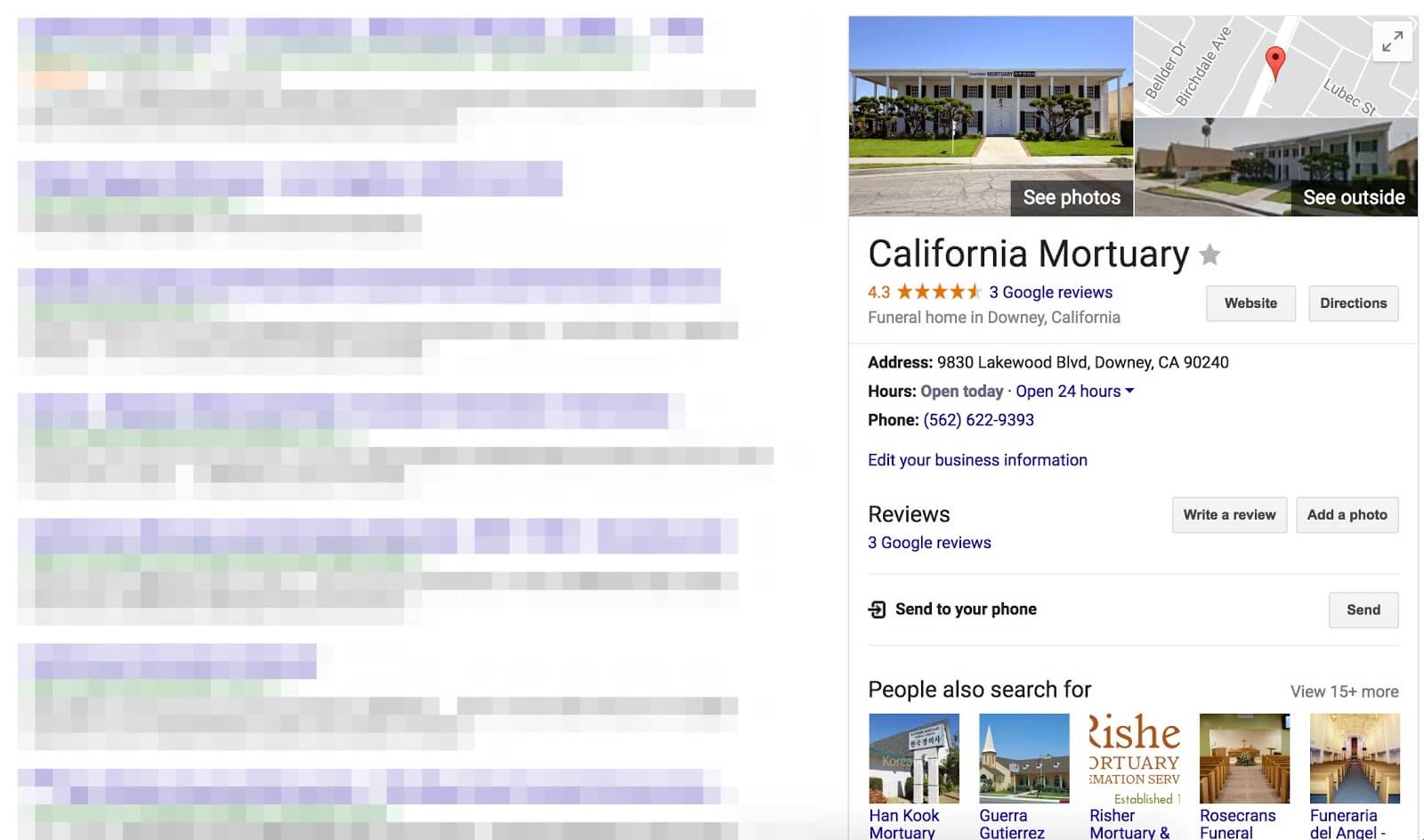
I want to show you how powerful it is to set up your funeral home on Google. We helped a funeral home in California set up their Google Business listing and the results are amazing.
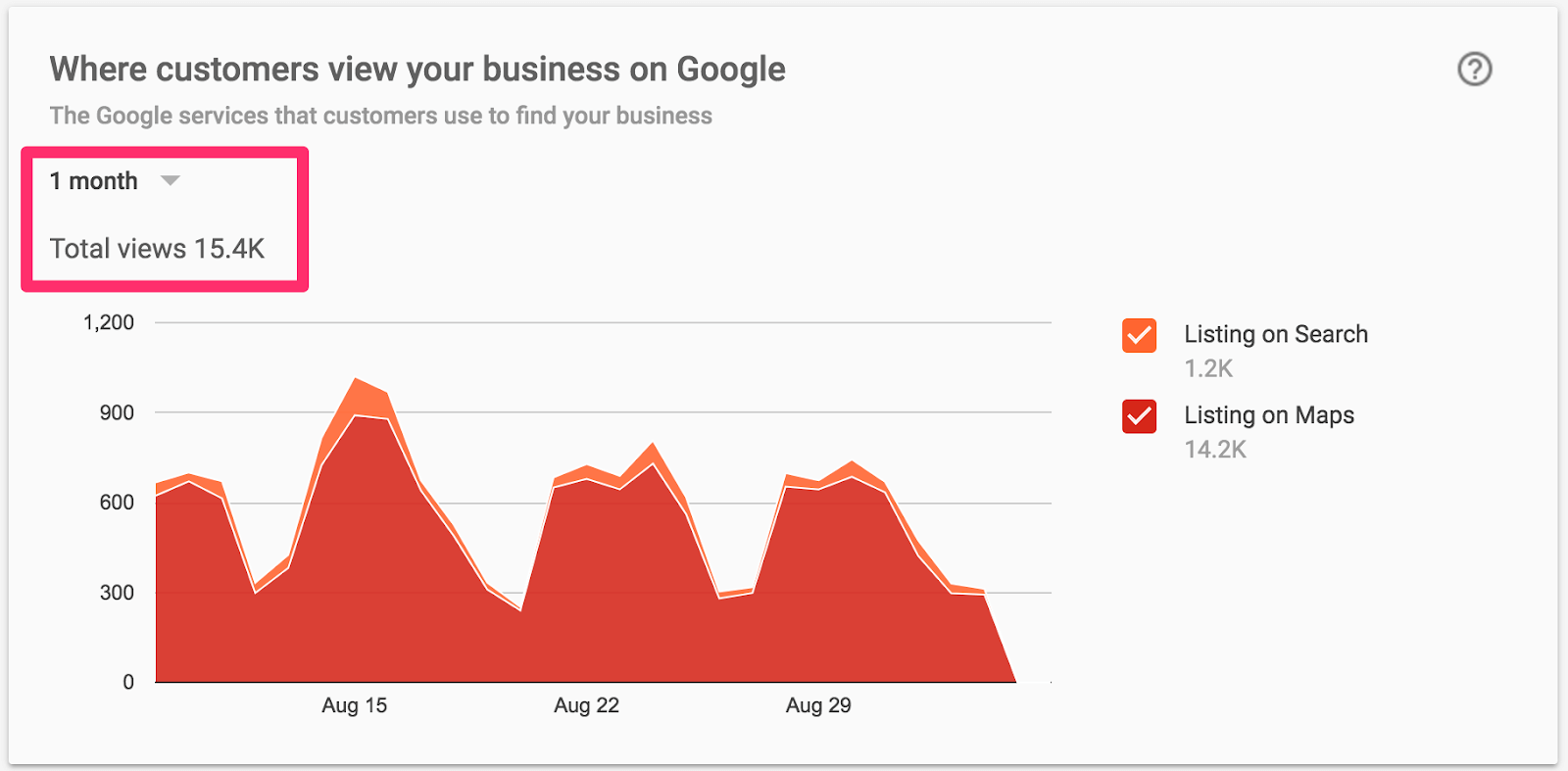
Let’s go one step deeper and see what these 15,400 potential customers did:
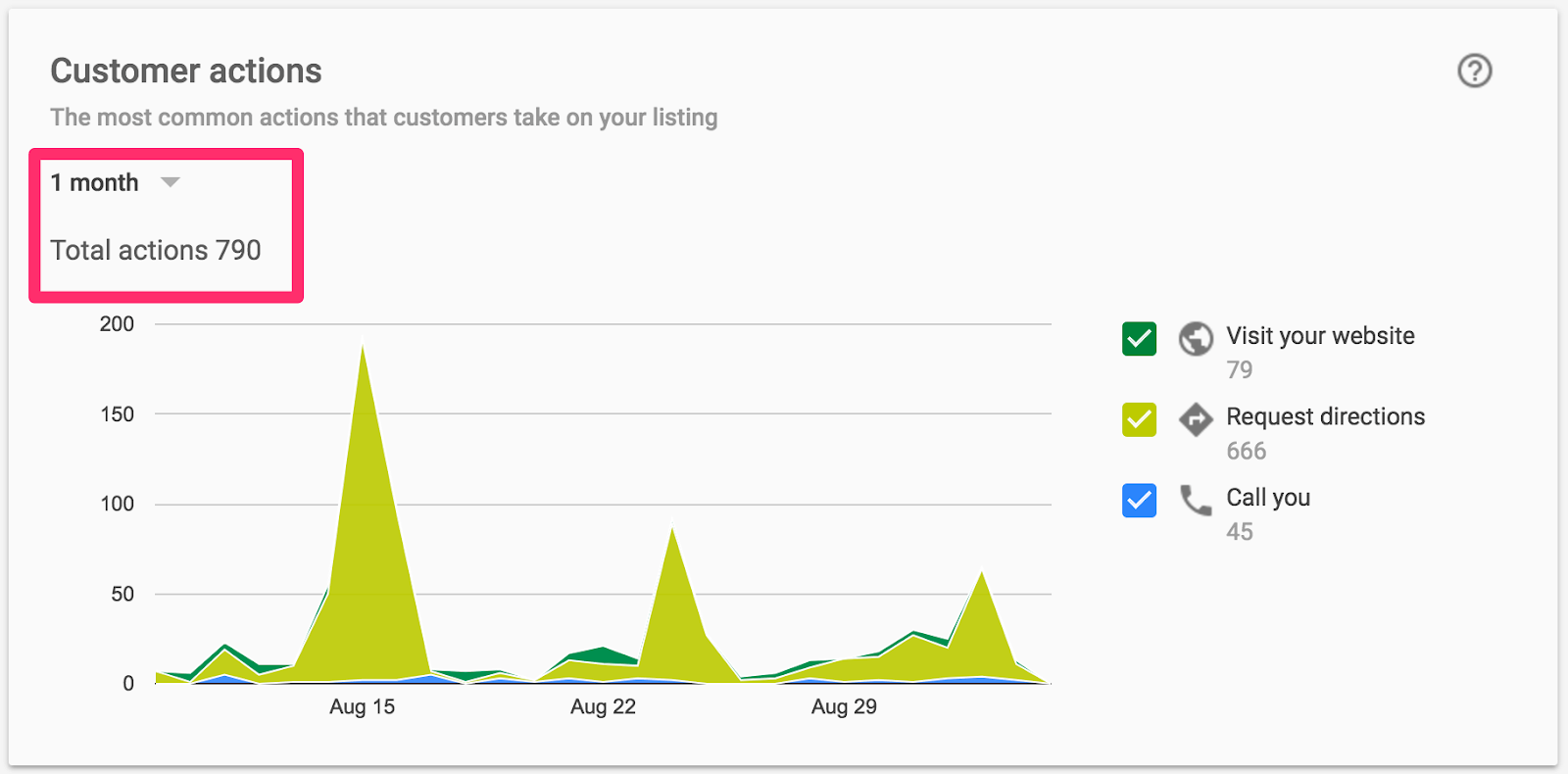
- 79 potential customers learned more from the website
- 666 visitors found directions
- 45 callers talked to the funeral home
Total time spent: 20 minutes. Cost: $0.
It was FREE. If you were to try to buy this advertising on Google, you could spend more than $500/month. Google cares about providing accurate and detailed information. So you should take advantage of this FREE advertising.
Here is a step-by-step guide to get your accurate business information on Google. If you run into any issues, please email me at tyler@partingpro.com. I will happily walk you through the process.
Get on Google: A Step-by-Step Guide
Create a Google Account
If you don’t already have a Google account, you should definitely create one. It’s free and it gives you access to a lot of free tools such as Google Photos, Calendar, and Google Drive. Even if you have another primary email address (e.g. @yahoo.com or @aol.com) you can still create a Google account.
Step 1: Click on the link to go the account creation page: https://accounts.google.com/SignUp
If you would like to create a new @gmail.com email account, please fill out the information on the page. If you would like to create your account with a different email address, click “I prefer to use my current email address” link below the “Choose your username” field.
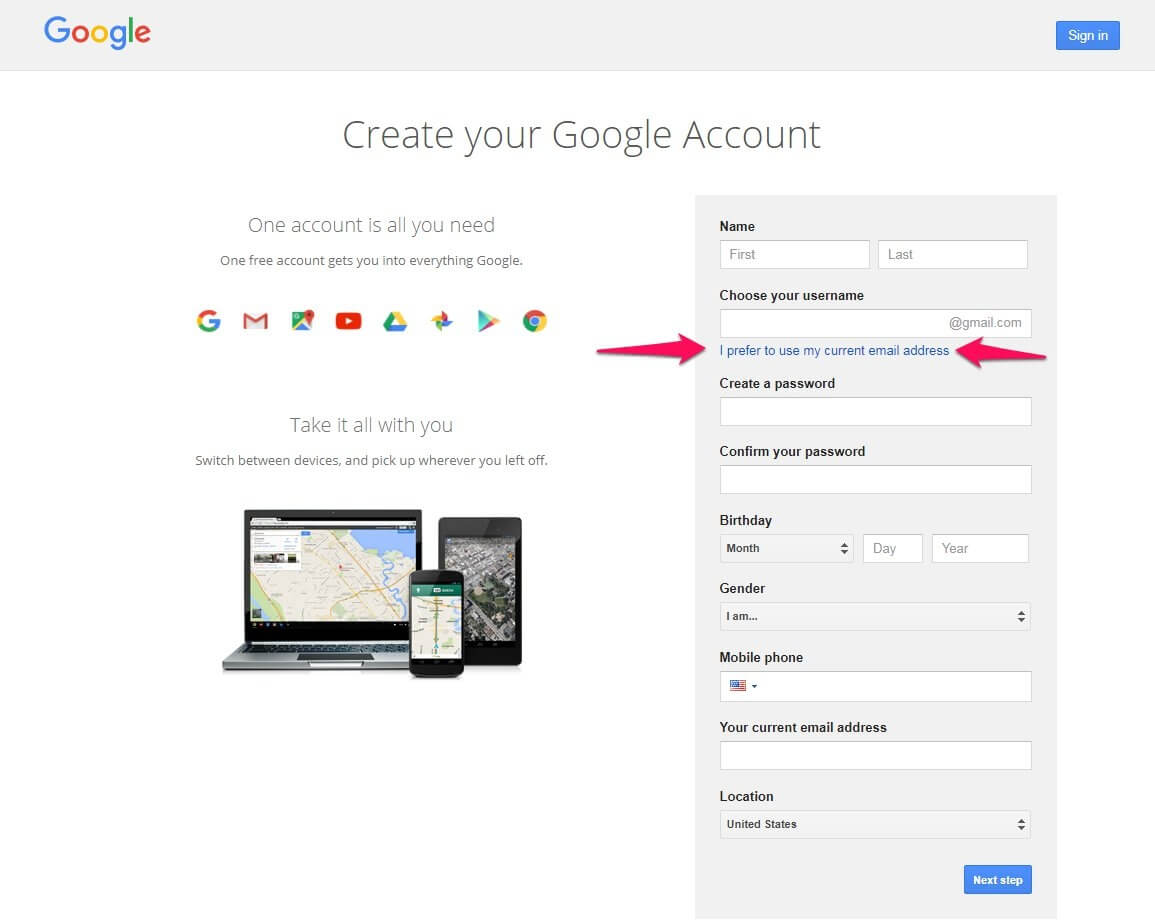
Step 2: Enter your non-Gmail email address you would like to register with Google
Once you’ve clicked this link, you’ll be able to enter a non-Gmail email address for this setup process (e.g. @yahoo.com or @aol.com). I would highly recommend using an already existing email address that you check regularly.
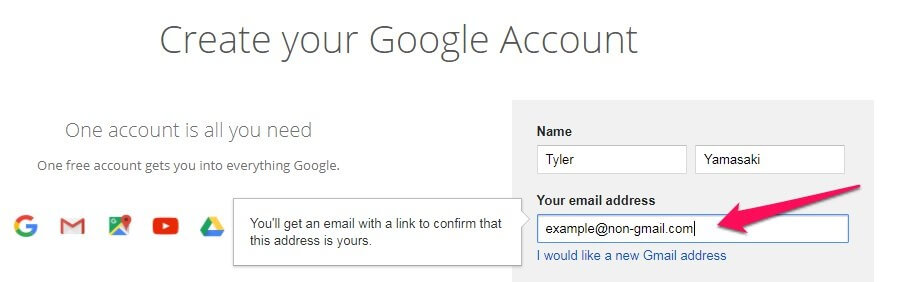
Step 3: Finish filling out the new account form and accept Google’s “Privacy and Terms.” This includes:
- Name
- Password
- Birthday
- Gender
- Mobile phone (can accept texts)
- Default homepage
- Location
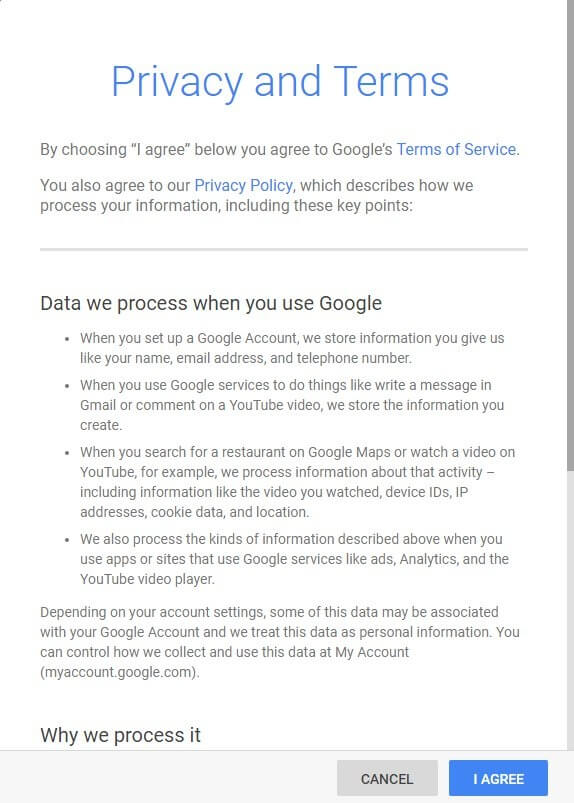
Step 4: Confirm your new account by following the instructions in the email sent to your email address.
Now that you’ve registered your email address with Google, you have access to all the tools and apps that come with owning a Google account.
Adding Your Funeral Home to Google Maps
So now that we have a Google account and we’re logged in, we’re going to add our funeral home. We want to make sure our information is correct and that we’re making it easy for anyone searching to find us.
Step 1: Visit the Google My Business page and click on “Add a single location”
This page is where you can add your funeral home to your account, essentially letting Google know that you are the one that should be authorized to manage the information of this page.
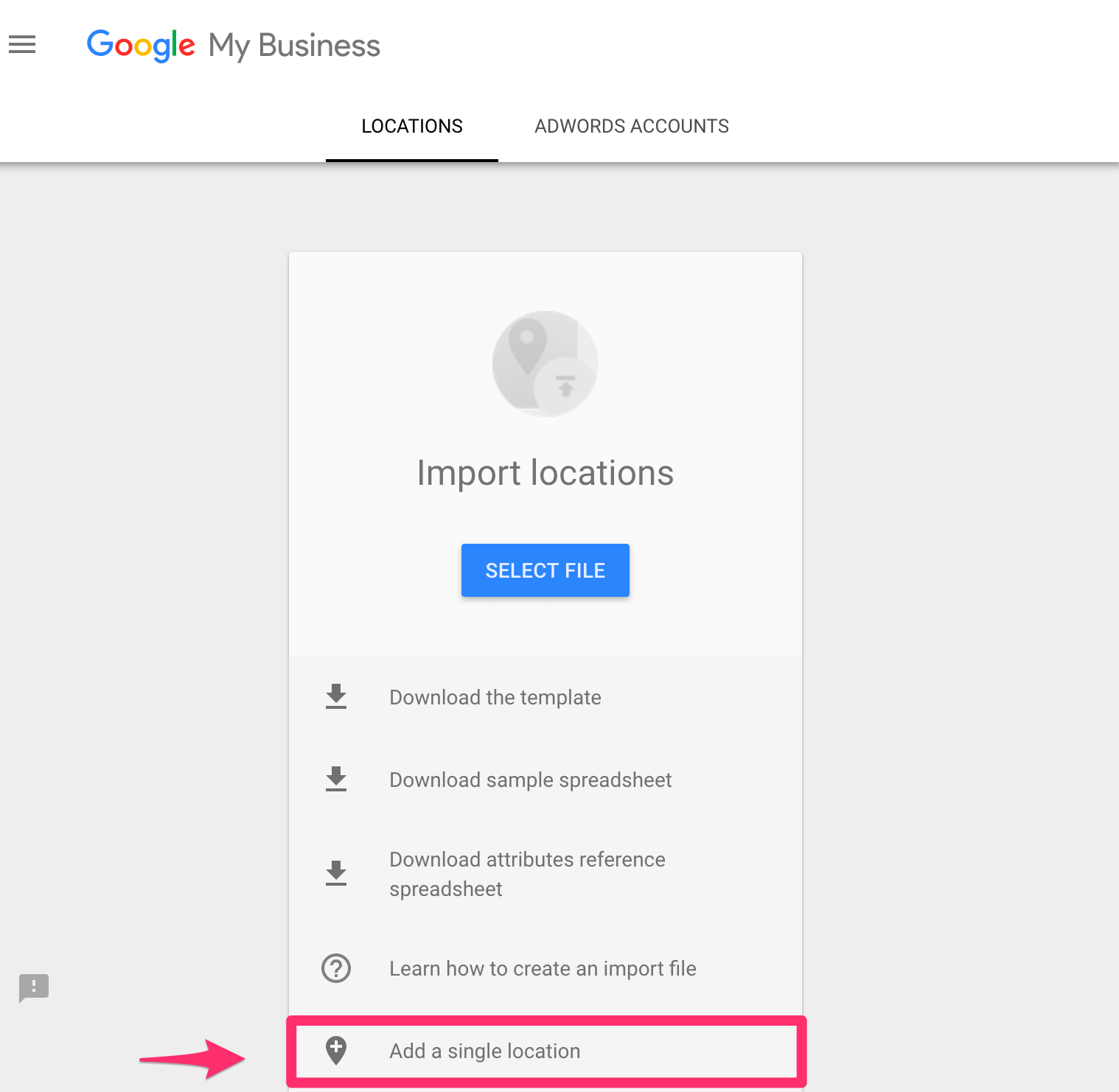
Step 2: Look for your funeral home on the map page.
Start by trying to locate your funeral home by Business name first.
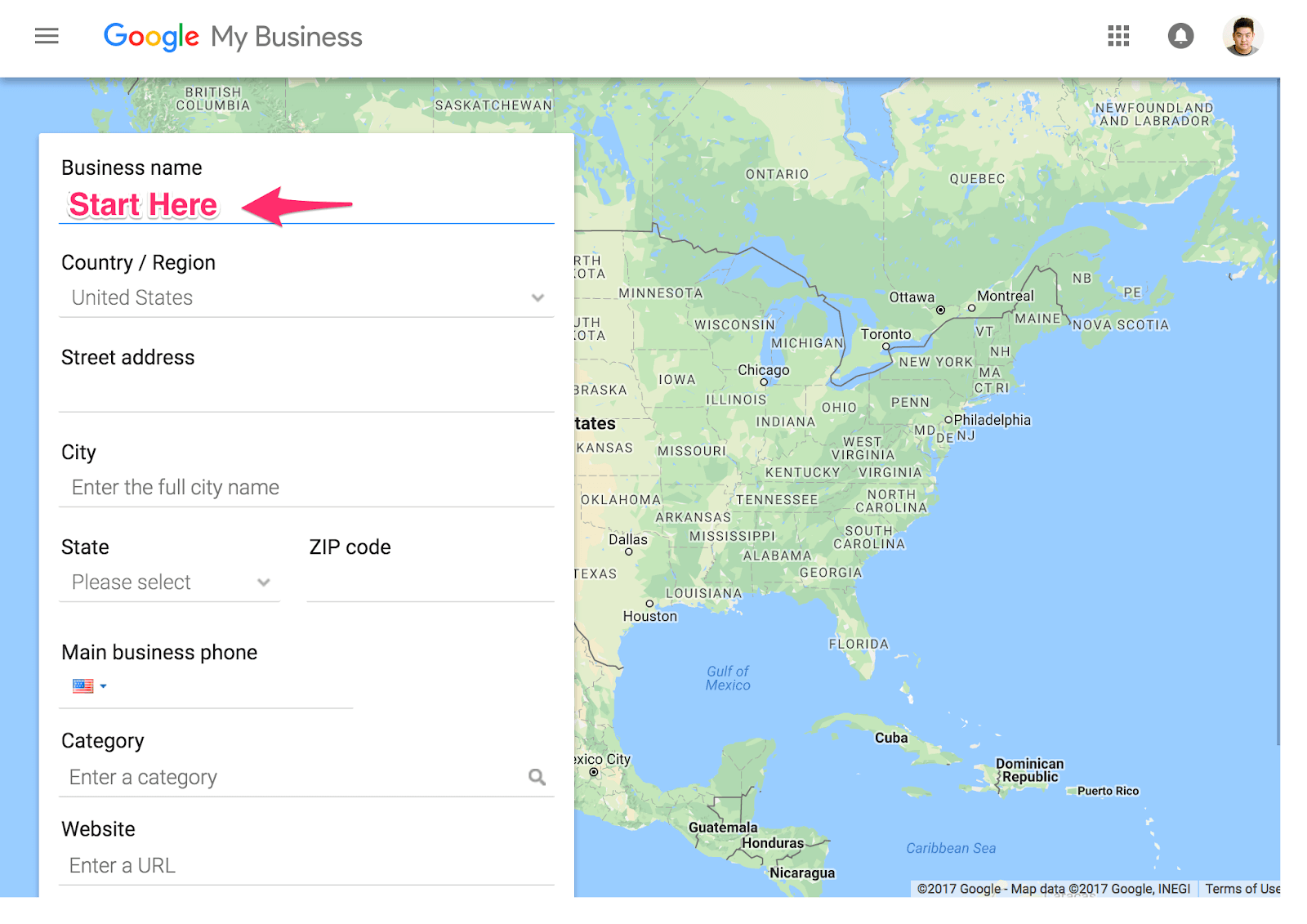
If you locate it, click on the listing and all your information should show automatically be filled out.
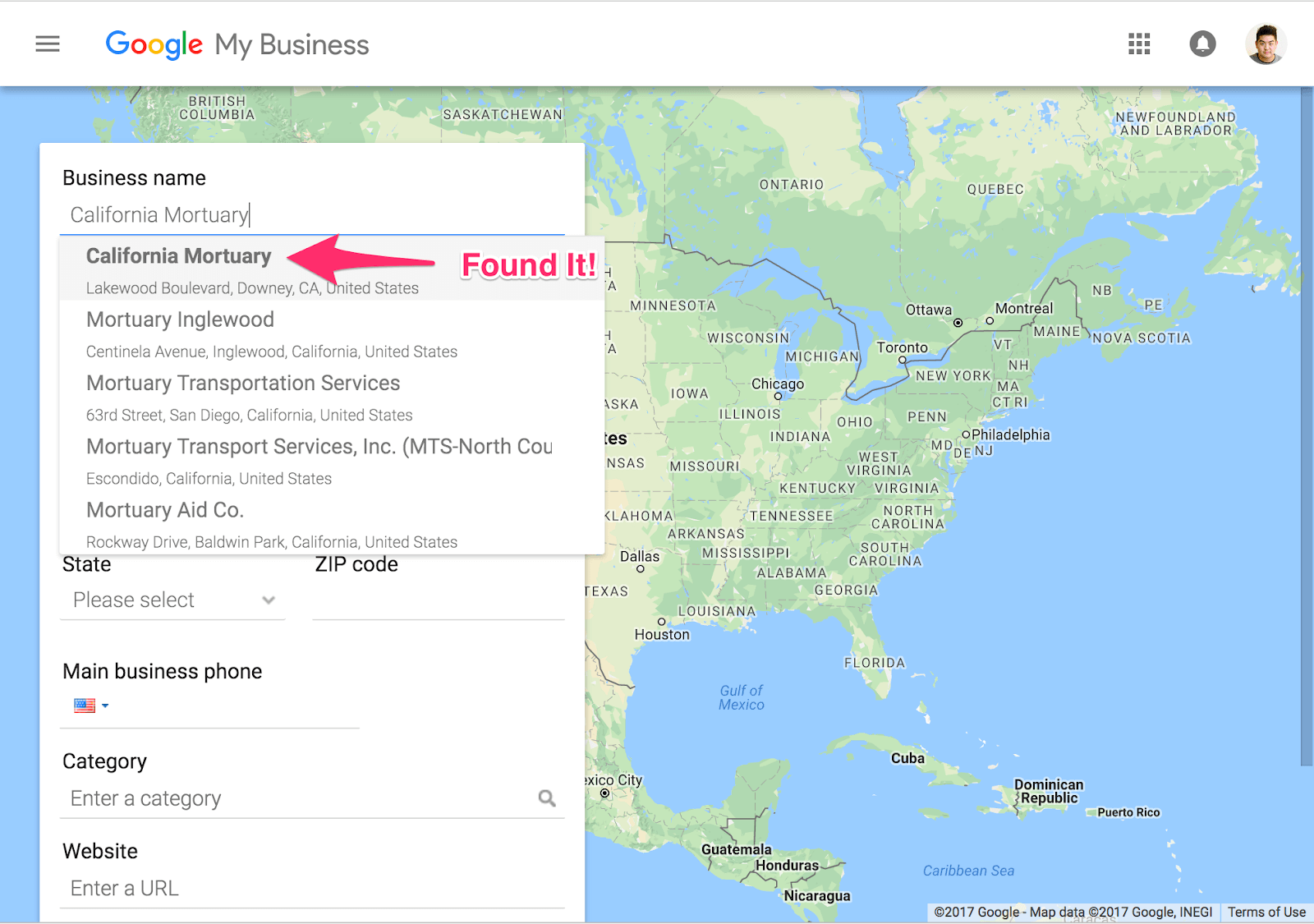
Click on the “Continue” button below once you’ve verified all the information.
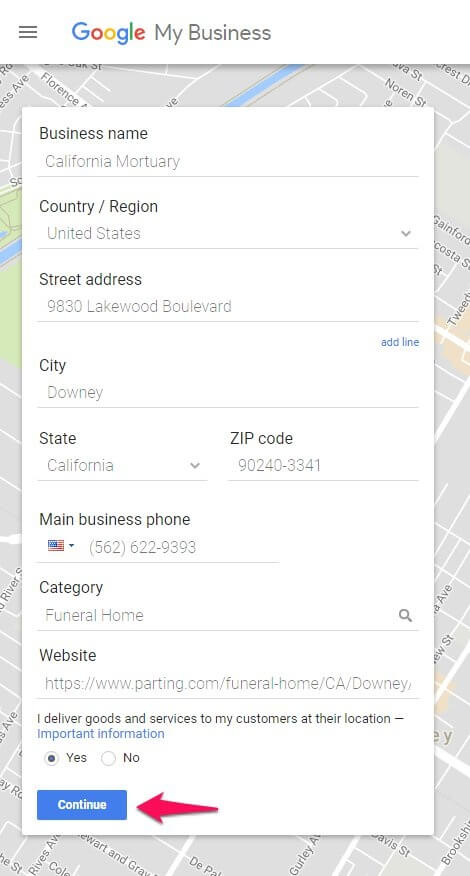
Keep filling out all the necessary information until you reach the verification screen.
Verifying Your Funeral Home
Once you’ve added your funeral home, you must now verify that you are authorized to add or change the information you’ve written.
Depending on what Google deems necessary, they will give you many options to verify your information. I would suggest choosing the quickest option (usually phone call).
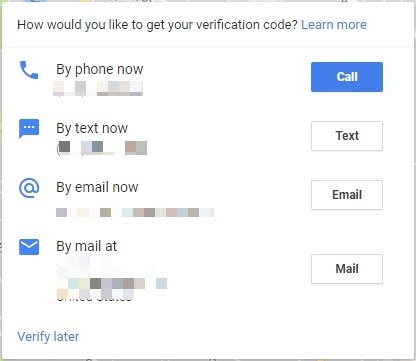
If phone is not available, you will most likely be given the option to verify by mail. You can request your postcard on the screen above by click on the “Mail” button.
Managing Your Funeral Home
Now that you’ve verified your funeral home, you can begin to start making your business look great to your potential customers.
Step 1: Log in to your Google My Business dashboard
You should now see at least 1 “Published locations” on your Account summary. Click the link.
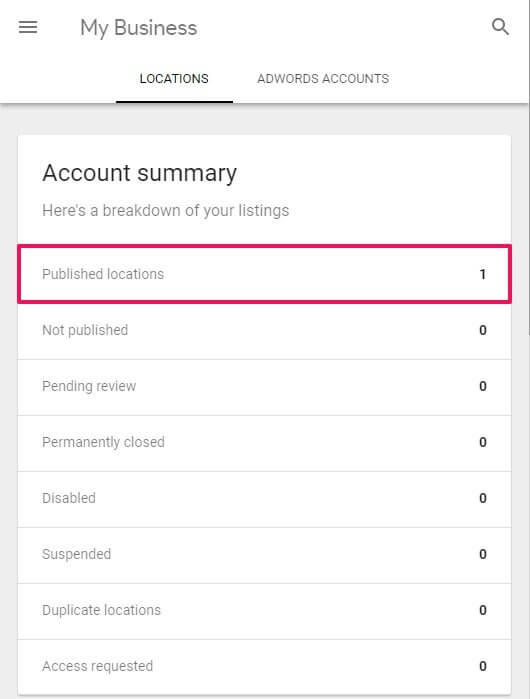
Step 2: Click on the little storefront icon on theLocationspage to take you to the business management page.
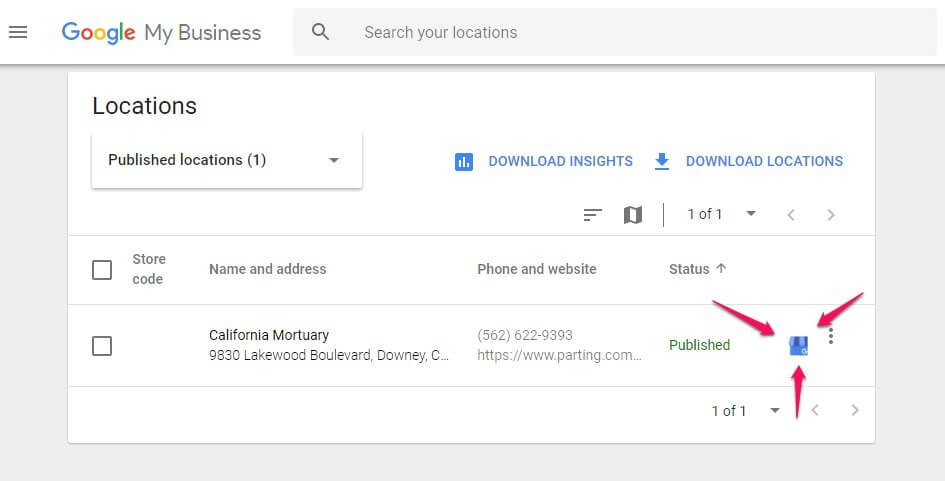
Step 3: Make your page beautiful
This is your opportunity to make sure that if there are any changes, you can change them quickly. Also, this is a great opportunity to show potential customers your beautiful facility or add images of your wonderful staff.